Introduction
Welcome to the AC Infinity UIS™ Platform, the most advance and versatile environmental control ecosystem in the world! Choose from an expanding selection of equipment that can work together to achieve your ideal environment. Mix and match any four to connect to our smart controller to provide each with their own advance programming, tailored to your application. Our innovative system can finely optimize each equipment's output levels from 0 to 10 such as fan speed and light intensity, to precisely reach your target climate.
MODELS - CONTROLLER 69 PRO (CTR69P), CONTROLLER 69 PRO+ (CTR69Q, 8-Port)
EQUIPMENT CONTROLLED - All UIS™ Devices, see Compatibility List
NUMBER OF EQUIPMENT - 4 Devices, Independent Programming
CONNECTOR TYPE - UIS, and includes two MOLEX-TO-UIS ADAPTERS
CONTROL TYPE - PWM 10 Levels
PROGRAMS - Temperature and Humidity Triggers, VPD Triggers, Timers, Cycles, Schedules, Advance Programs via App
SETTINGS - Max/Min Levels, Dynamic Transitions, Lock/Hide Display, F°/C°, Calibration, and More
CLIMATE SENSORS - Temperature, Humidity, and VPD
APP CONNECTION - Bluetooth or Wi-Fi (2.4 Ghz)
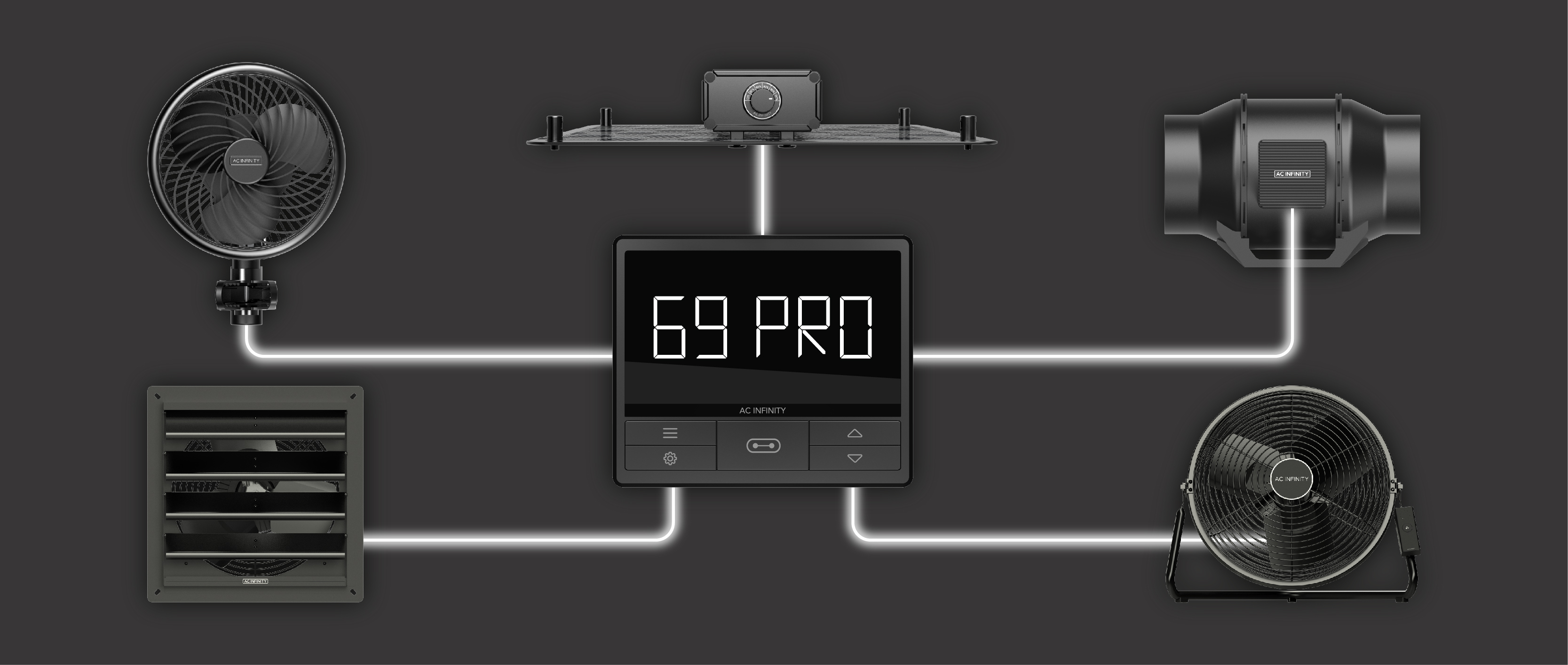
Quick Start
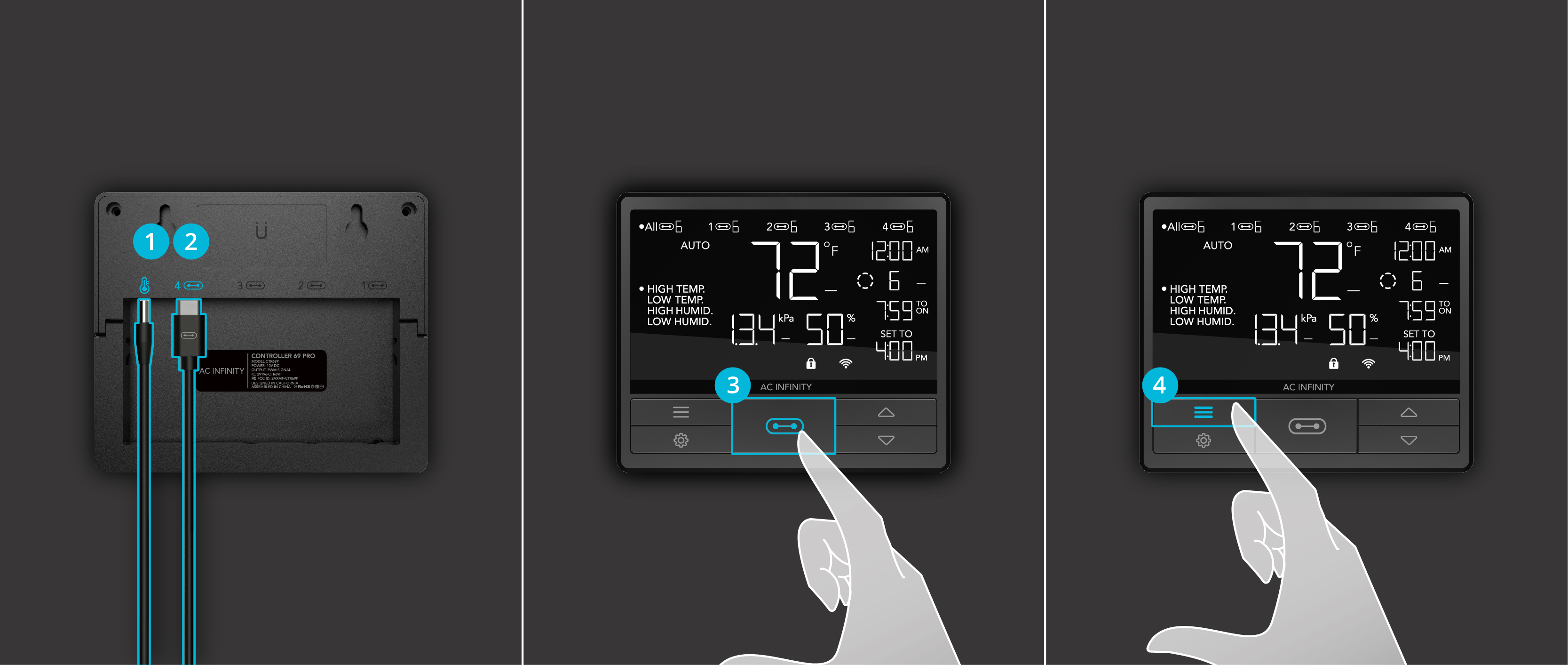
1. Plug the temperature/humidity sensor into the designated port behind the controller.
2. Plug your first UIS device into one of the four ports behind the controller, which will also power the controller.
3. Press the "Port Button" until you reach the port that your device was plugged in. See below for diagram.
4. Press the "Mode Button" until you reach the desired program for your device to run. See below for Mode info.
5. Press the "Up/Down Button" to adjust your Mode's parameters, program will automatically start running.
6. Check for settings that may affect your programming, see below. Return to desired Mode to resume program.
7. Plug in another UIS device if needed, then repeat steps 3 to 6.
Controller Diagram

1. Port Button – Cycles through all of the connected devices.
2. Mode Button – Cycles through all of the controller’s modes for that port.
3. Setting Button – Cycles through all of the controller’s settings.
4. Up/Down Buttons – Adjusts the parameters of the mode or settings you are viewing.
Programming Modes
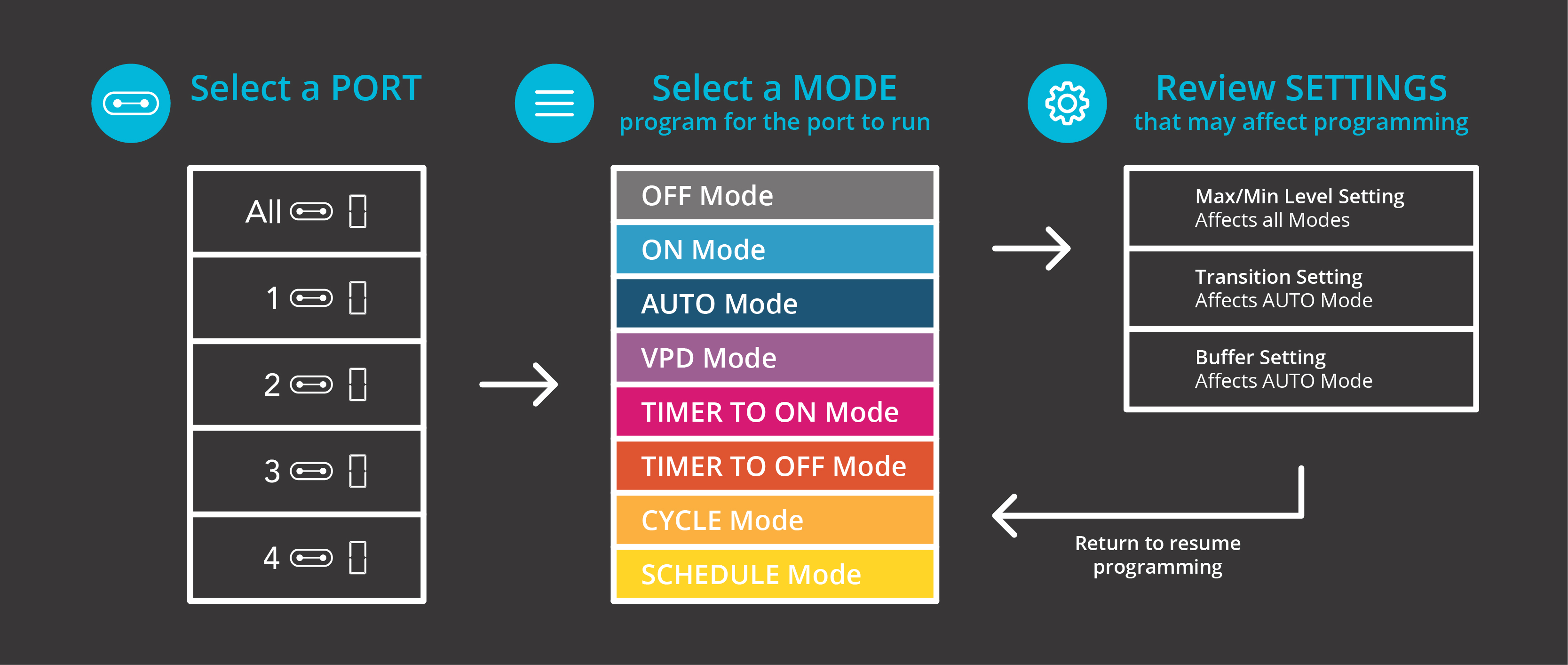
• OFF Mode – Set the device to turn off.
• ON Mode – Set the device to run continuously at a level from 0 to 10.
• AUTO Mode – Set temperature and humidity triggers that will turn the device on or off.
• VPD Mode – Set VPD (vapor pressure deficit) triggers that will turn the device on or off.
• TIMER TO ON Mode – Set a one-time countdown that will turn the device on once it ends.
• TIMER TO OFF Mode – Set a one-time countdown that will turn the device off once it ends.
• CYCLE Mode – Set an on and off duration that your device will repeat continuously.
• SCHEDULE Mode – Set an on and off clock time that your device will repeat daily.
Controller Settings
• Max and Min Level Setting – Set the maximum and minimum level a device can run at, which affects all modes.
• Transition Setting – Set the device to ramp up in levels gradually as the temperature, humidity, and VPD gets further away from your set target. Only affects AUTO Mode.
• Buffer Setting – Set an on/off band to prevent your device from turning off too quickly as the temperature, humidity, and VPD fluctuate around your trigger point. Only affects AUTO Mode.
• Other Settings – Other controller settings including switching between F° and C°, display brightness, sensor calibrations, and more.
Alert Icons
![]()
1. VPD Alert – Flashes whenever either VPD mode triggers activate your device.
2. Trigger Alert – Flashes whenever the temperature, humidity, or VPD triggers set in the app activate your devices.
3. Advance Programming – Displays when an advance program set in the app is active.
4. Timer Alert – Flashes when a countdown has completed in the TIMER, CYCLE, or SCHEDULE Mode.
5. Display Lock Alert – Displays when you lock the controller.
6. Bluetooth/WiFi – Appears when the physical controller is connected to the app via Bluetooth or WiFi.
7. Temperature/Humidity Alarm – Flashes and beeps if the temperature/humidity meets the app trigger point.
App Control, Alerts, and Advance Programs
Connect your controller to the AC Infinity App to unlock advance programming, data graphs, alerts, and more. Follow the step-by-step instructions on Connecting to the App page, and then view the App Overview page to learn more about using the App.



